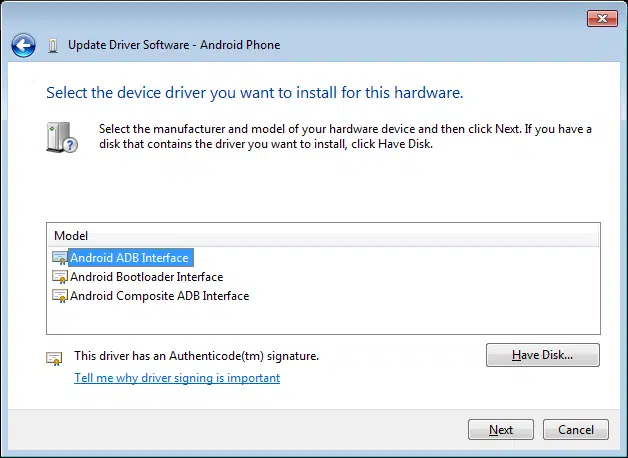
Android ADB Driver
Published:
August 30th, 2022
Updated:
August 30th, 2022
Developer:
Version:
1.4.3
Platform:
Android ADB Driver Windows 11/10
Table of Contents
What is the Android ADB Driver?
The Android ADB Driver is a command-line tool that allows you to connect to your Android device and perform various actions on it. Before you start using this program, you need to set up an ADB server. You can also use the ADB command to get information about the target device. To get this information, you must know the target device’s serial number. The serial number of the target device can be found in $ANDROID_SERIAL.
Fastboot protocol:
The Android SDK offers a fastboot protocol for Android devices that can be used for various purposes, including re-flashing partitions and updating the flash file system. In addition, the ADB driver is a powerful command-line tool that allows developers and programmers to perform a number of device actions, including installing new software and drivers.
The ADB and Fastboot drivers are essential for developers working with Android phones. It allows you to connect to your device using the command line and complete common tasks, such as rooting. Installing the ADB and Fastboot driver is a relatively simple process. The XDA forums member snoop05 has written an installer for Windows users that installs both Fastboot and ADB, as well as necessary device drivers. The installer also adds these tools to the system PATH for quick command-line access.
Fastboot and ADB are two separate tools, although they are often used in combination. Using ADB when Android is running allows you to access hidden settings and file systems. It also allows you to sideload system updates. When Android is not running, using the Fastboot protocol gives you access to all partitions, including the root partition. Fastboot is essential for fixing Android phones and repairing them, but it is most commonly used for installing a custom recovery on them.
Supported interfaces:
There are several different types of USB interfaces that are supported by the Android ADB Driver. Android devices can use one or all of these interfaces, depending on the device. Depending on the device, these interfaces can include the standard Android USB debugging interface, the fastboot interface, or one of the different SoC diagnostic interfaces. If your device supports more than one interface, it is recommended to install the appropriate driver for your device.
If you’re installing the Android ADB Driver on a Windows PC, make sure that your PC supports USB 2.0. Otherwise, it may not detect your device. It may also not work on AMD-based PCs. If you have issues installing the driver, try using an Intel-based PC.
Once your device is connected to the PC, download the Android USB Driver and extract it to your PC. You can also use the Windows’ Hardware Update Wizard to install it on your PC. To do this, open the Control Panel and go to Device Manager. Select “Add Legacy Hardware” and select “ADB Driver”. Once you have the Android USB Driver on your PC, follow the directions on Windows to install it.
Requirements:
You need an ADB driver for your Android device if you want to develop applications on it. This software runs in the background of your device and is used to send commands from the computer to your device. It is included in the Android SDK Platform-Tools package. You can also get it separately.
First, you have to enable USB debugging on your Android device. This can be done by going into the Developer Options menu on your phone and enabling USB debugging. Afterward, you need to install the ADB Platform Tools for Windows. You can download these tools from Google’s official website. Once you have them, run the tools from the command prompt.
Once you have these installed, you can start working with the ADB. You can use it for rooting your Android phone, customizing it, or performing other tasks. You can also use it to debug bugs in your android applications. ADB is an essential part of your Android customization experience, and you should make sure you have the right tool installed on your PC to get started.
Installation of Android ADB Driver:
If you want to install the Android ADB Driver on your Windows computer, you need to follow certain steps. First, you must install the Android SDK. You can do this by installing the SDK Manager and making sure to run it as an administrator. If you do not have administrator rights, you may encounter errors while installing the Android SDK. You must also make sure that the Google USB Driver is enabled and installed. This is because the driver will not be installed automatically without it.
Next, you should enable USB Debugging on your Android device. In order to do so, first make sure that your device is connected to a common Wi-Fi network. Keep in mind that some access points do not allow ADB access. Also, you should configure your firewall. Once you’ve done this, connect your Android device to the host computer via a USB cable. If you’re using Wear OS, you must also disable Bluetooth on the device.
In addition to the drivers, you’ll need to install the ADB Installer. You can download this tool from Google or from your Android device manufacturer. It takes only 15 seconds to install it on your Android device. This tool also allows you to download the latest updates to your Android operating system.




