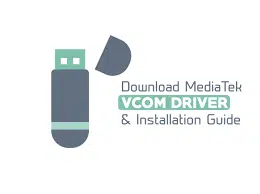
MediaTek Preloader USB VCom Driver
Published:
July 16th, 2021
Updated:
July 16th, 2021
Developer:
Version:
1.1123.0
Platform:
MediaTek Preloader USB VCom Driver v1.1123.0 Free Download
Table of Contents
What is MediaTek USB VCom Driver?
MediaTek USB VCom Driver allows your computer to connect and communicate with a MediaTek-powered Android device over a USB connection. It is a small application for Windows computers that allows you to install the MediaTek Driver on the computer.
The main purpose of this Driver is to help your Windows PC recognize the device’s Preloader for flashing firmware using the SP Flash Tool. SP Flash Tool is the most common utility software among consumers. Such tools first need to detect and communicate with the device which is going to be flashed. Most beginners fail to successfully connect their devices to the computer, so does the flashing tool.
What the Preloader is?
All Andriod devices come with a bootloader that executes the kernel and defines how the Andriod system is booted (Know as the “Boot Process”). When it comes down to MTK Andriod devices, this is called the “Preloader”.
A proprietary loader developed by MediaTek. Apart from being responsible for the boot process, the Preloader on MediaTek devices can also act as an interface to download/flash firmware files to the NAND memory of the device, which is where the Android OS residers.
You would need to install the MediaTek USB VCom Driver (or MediaTek Preloader Drivers) on your PC to be able to flash firmware files on any MediaTek Android device using the SP Flash Tool. This can allow you to flash the stock ROM for unbricking the device or upgrading its software.
Features of MediaTek Preloader USB VCom Driver
Following are the features of MediaTek Preloader USB VCOM Driver
- General connecting the Device.
- Flashing firmware
- IMEL flashing
- Universal Support
Operating System versions:
- Windows XP
- Windows 7
- Windows 8
- Windows 8.1
- Windows 10 (64-Bit and 86-Bit)
How to Install MediaTek Preloader USB Vcom Driver Manually
You can follow the steps below to Manually install MediaTek USB VCOM Driver on Windows.
- Download the “MediaTek-Preloader-USB-VCOM-Driver” from our website on your PC.
- Then extract the contents of the downloaded file to a suitable location. The extracted folder should contain the Windows Driver information files.
- Go to “Control Panel” then click on “Device Manager” on your Windows PC.
- Click on your PC’s name at the very top of the Device Manager’s list, then click “Action” and select “Add legacy hardware”.
- The Add Hardware Wizard should now be launched on your PC, click on Next.”
- Then choose “Install the hardware that I manually select from a list” from the menu and hit “next”.
- Select “Show All Devices” from the top of the shown list and click “Next”.
- The hardware wizard will now prompt you to select the device driver that you want to install. To do this, click “Have Disk.”
- Now click on “Browse” and navigate to the location where the USB Driver package was extracted. Open the “Andriod” folder, select the “Android_winusb.inf” file, and click “Open”.
- You should now see a list of device drivers available for installation. Depending on what your use case is.
- Select the driver and click on “Next”.
- The hardware wizard should now be ready to install the Driver. Finally, click “next” to begin installing the MediaTek USB VCom Driver.
- That is it, once the installation is complete, click “Finish” and restart your PC.
Download Link
You can install the driver by following the above steps. Here is the download link of the driver so, you can download it from our website. It’s a useful driver for your system. For any problems contact with us in comments sections.




