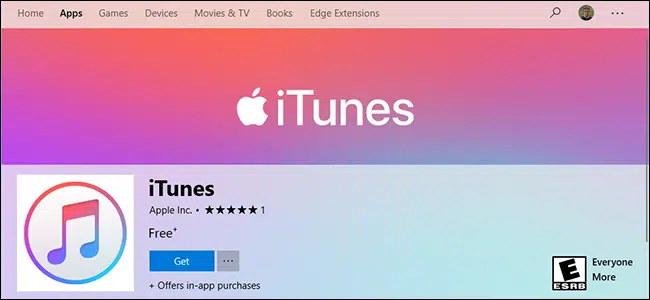Download iTunes
Published:
September 29th, 2020
Updated:
September 29th, 2020
Developer:
Version:
12.10.4.2
Platform:
How To Connect iPhone To iTunes?
How to connect iPhone to iTunes?
iTunes is a media player by Apple. iTunes software is usually used by all its users for purchase, download, manage music, videos, applications, etc. In the year 2003 Apple company introduce the ability to use iTunes for music in their store, which can also use for the windows has released in 2003.
Table of Contents
Website: apple.com/itunes
Developers: Apple
Initial release: January 9, 2001
Operating systems: Windows 7, macOS
For the users of macOS Mojave or the basic users or a window PC, use iTunes to sync your content to your devices, you can use and consider iCloud Apple music, or any other same device for the service to keep contents from your PC or Mac in the cloud. So this is the way to access your contents like ( music, photos, applications)

What you can Sync with iTunes?
- Songs, playlist.
- Movies, TV shows.
- Albums, podcasters, audiobooks.
- Photos and videos.
- Contacts and calendars.
- Applications,
How can you remove content using iTunes?
- Connect your device to your computer with a cable USB and open iTunes.
- In the iTunes window, click the upper left corner of the device icon. If you don’t see the icon what to do learn first.
- Under settings from the list of under setting on the left side of the iTunes, window clicks that type of content you want to sync and remove. Select the checkbox next to Sync to turn to sync on for a content type.
- Next to each item select the checkbox that you want to Sync.
- In your window click the apply button in the lower right corner. If syncing does not start automatically, click the sync button.
Using Wi-Fi to Sync your contents
When you set up a syncing using USB with iTunes then you can set up iTunes to sync your device with Wi-Fi instead of USB.
- Use a USB cable to connect your computer with your device, then open iTunes to select your device.
- On the left side of the iTunes, window click summary.
- Over Wi-Fi select ‘Sync with this[device].
- Click on apply?
On the same Wi-Fi network when the computer and the device are, the device appears in iTunes. The device syncs automatically whenever its plugged into power and iTunes is open on your computer.
Conclusion:
With the development of the internet, smartphones have become attached to people. Especially the iPhone is a powerful object because it has remediated Apple into network products. So the users of the iPhone can download the file from the website. USB driver and iTunes can also be downloaded from our website. It’s essential for the window users and also helping for your software’s protection.